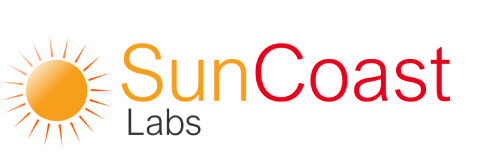Q: I can’t access SchuyNet! Why not?
A: There are a number of reasons this may be happening…
See if you can access the laboratory’s Web site at all. If not, either your computer is not connected to the Internet, or your laboratory’s Web site has lost its connection. You may want to check to see if you can access other Web sites on the Internet, such as http://www.google.com. If not, please make sure the Ethernet cable is plugged into your computer; contact your IT technician or internet service provider for help re-establishing your Internet connection. If you can access other sites but not the laboratory’s Web site, the laboratory’s Web site may be temporarily down.
If you can access the laboratory’s Web site, but instead of the SchuyNet login screen, you see a cup of coffee and a red circle, please wait a minute. Your browser is loading the SchuyNet applet from the laboratory’s web site. Ordinarily this will only take a few seconds, but may take longer if the Internet connection is slow between you and the laboratory. If the login screen does not appear soon, try closing the browser and re-opening it; if the problem persists, the laboratory side of SchuyNet may be down for maintenance or experiencing difficulties.
If instead of the SchuyNet login screen you see a red X or something else that isn’t a cup of coffee, you may not have Java installed on your computer, or it may be disabled. Please follow the SchuyNet System Requirements instructions to ensure that your computer is ready to run SchuyNet.
Q: SchuyNet requisitions don’t display, even though I can log in and use other parts of SchuyNet.
A: Sounds like your browser is blocking pop-ups on the SchuyNet web site. Please follow the SchuyNet System Requirements instructions to allow the SchuyNet web site to display pop-ups. Other sites will still be blocked unless you also allow them to display pop-ups.
Q: I’ve been using SchuyNet for some time, and the laboratory just got some new SchuyNet features installed, but when I try to use them, they don’t seem to be there.
A: Your browser may have an old version of SchuyNet stored in its cache. Later versions of Java store applets to improve loading time. While newer versions of SchuyNet ensure that Java will download the latest version, an older version may have already been downloaded to your computer. To fix this:
Open the Control Panel
Open the Java control panel (on Vista, type “java into the search box to find it)
In the “Temporary Internet Files box on the Java control panel, select “Settings…”
If there is a “Delete Files button, click it. You will be prompted to delete files; click OK. Then click “OK on the “Temporary File Settings box and the Java control panel.
If there is no “Delete Files button but instead there is a “View Applets button, select it. You can now select applets and delete them. Delete the SchuyNet applet.
Q: I’m having assorted strange problems, but they’re not the same as those described above.
A: You may be running an older version of Java or using an older Web browser. Please follow the SchuyNet System Requirements instructions to ensure that your computer is ready to run SchuyNet. If the problem persists, please contact the lab for further assistance.